Whether you are buying a computer for business or for personal use, being knowledgeable about your purchase help realize your options and make an optimal decision.
Its not new that Windows PC users struggle with speed issues. Computing speed mainly depends on two kinds of factors:Hardware and Software. In this post we shall see how these factors come into play and how some changes in the operating system can speed up your computer.
Hardware
In the Box:
Its a major player in computer speed. Faster Processor and High Frequency RAM(Memory) are key in computing speed. When buying a PC look for these specifications. Usually, people would say as if my PC can connect to the internet or can I use to view pictures. Wake up consumers, all computers can do that in 2019.
1. Processor:
Processor speed is measured in gigahertz (GHz). Higher the number(speed), faster the processor. Also cores play a major role. 4 cores are better than a single core. Even the newer tablets(processors in the tablets) are quad-core(4 core) and octa-core(8 core). So why buy a laptop or desktop that is any less?
2. RAM:
Also known as memory, RAM is where temporary data is stored when a computer is operational. Hence, we need two things, Memory and Frequency. Higher the storage capacity of the RAM, more data can be worked on and higher the frequency of the RAM, means faster the data transfer will be.
3. HDD:
The Hard Disk Drive speed is measured in rotations per minute(rpm) for regular HDDs while in Mb/s or Gb/s for Solid State Devices(SSD). SSDs are faster than HDDs since they use flash memory and have no spinning parts(less prone to failure).
3. HDD:
The Hard Disk Drive speed is measured in rotations per minute(rpm) for regular HDDs while in Mb/s or Gb/s for Solid State Devices(SSD). SSDs are faster than HDDs since they use flash memory and have no spinning parts(less prone to failure).
Software
These are the free methods to speed up your PC after you have bought it. So do not feel stuck if you cannot purchase a new computer.
However, most of these methods may harm your computer, if you do not know what you are doing. A complete backup of your system is recommended before you try these.
1. Reduce the startup programs:
If you have a lot of programs loading up when you turn on the computer, these programs will all be allocated space to run in the RAM. Hence, you computer will take a longer time to start up. Additionally, less RAM space will be available to start and run new programs and your computer may even crash.
You can simply implement a prevention tactic and not allow a program to run at startup while it is being installed. Not all programs will give you this option at installation. Hence, if you know for sure that a particular program is not needed for your operating system to functions, you may disable it in the Task Manager(Caution: If you disable the wrong process, your operating system may stop working. Additionally, you may also disable a program that is necessary for your programs to run. Expert advice is recommended.). Click here to learn more.
2. Paging(Virtual Memory):
Very few people know that you can use your Hard Disk Drive(HDD) as additional memory for your computer. Windows allows you to set this limit manually; however, it is set to System Managed, by default(Caution: Doing so may reduce the usable storage as Windows will use the allocated memory as RAM. Hence, you should know how much to allocate. Please seek expert help if you are not sure.).
If you have a HDD, your virtual memory will be as fast as your HDD; which is slower than your RAM. Whereas, a SSD is a lot faster than a HDD as it is almost the same kind of memory as RAM.
3. Disk Defragment:
This method applies to spinning drives or HDD. They have an arm that writes data onto the drive and hence the write area is random. That means when you store data it gets written on your HDD at a random area(sector) and may not necessarily be adjacent to the last written datum.
Hence, running the Disk Defragment operation will help your data be together and faster to retrieve. As you see above, I have set it to automatically defragment all my drives, weekly. You may not see much difference if you are not observant but over the long run you will have less speed problems than people with fragmented HDDs.
4. Restore your Computer:
We all remember when we got our computer for the first time and it was at its perfect performance. This can be done at any time and will bring your computer back to the factory settings. However, it erases all data and hence you must back up all your information before you pursue this operation. This is an advanced level operation and is best performed by a professional.
However, most of these methods may harm your computer, if you do not know what you are doing. A complete backup of your system is recommended before you try these.
1. Reduce the startup programs:
If you have a lot of programs loading up when you turn on the computer, these programs will all be allocated space to run in the RAM. Hence, you computer will take a longer time to start up. Additionally, less RAM space will be available to start and run new programs and your computer may even crash.
You can simply implement a prevention tactic and not allow a program to run at startup while it is being installed. Not all programs will give you this option at installation. Hence, if you know for sure that a particular program is not needed for your operating system to functions, you may disable it in the Task Manager(Caution: If you disable the wrong process, your operating system may stop working. Additionally, you may also disable a program that is necessary for your programs to run. Expert advice is recommended.). Click here to learn more.
2. Paging(Virtual Memory):
Very few people know that you can use your Hard Disk Drive(HDD) as additional memory for your computer. Windows allows you to set this limit manually; however, it is set to System Managed, by default(Caution: Doing so may reduce the usable storage as Windows will use the allocated memory as RAM. Hence, you should know how much to allocate. Please seek expert help if you are not sure.).
If you have a HDD, your virtual memory will be as fast as your HDD; which is slower than your RAM. Whereas, a SSD is a lot faster than a HDD as it is almost the same kind of memory as RAM.
3. Disk Defragment:
This method applies to spinning drives or HDD. They have an arm that writes data onto the drive and hence the write area is random. That means when you store data it gets written on your HDD at a random area(sector) and may not necessarily be adjacent to the last written datum.
Hence, running the Disk Defragment operation will help your data be together and faster to retrieve. As you see above, I have set it to automatically defragment all my drives, weekly. You may not see much difference if you are not observant but over the long run you will have less speed problems than people with fragmented HDDs.
4. Restore your Computer:
We all remember when we got our computer for the first time and it was at its perfect performance. This can be done at any time and will bring your computer back to the factory settings. However, it erases all data and hence you must back up all your information before you pursue this operation. This is an advanced level operation and is best performed by a professional.
Mixed
1. Flash Drive:
I call this a mixed method because it requires a USB flash drive and some software configuration. If you have a spare USB flash drive at your home that you never use, then you can use that drive as RAM for your PC. Plug in your flash drive and simply set the Ready Boost option in the drive properties. Unfortunately, I cannot show the exact setting as my PC is way to fast for Ready Boost. However, you can easily select the amount of space on your flash drive to be used as RAM. The effect is significant, especially if you are transferring large amount of files.
A slow PC is not a huge problem for you. Enjoy the benefits and if you love my posts, please subscribe and share. If you want me to write on a specific topic, please do not hesitate to contact me.
Other Reads:






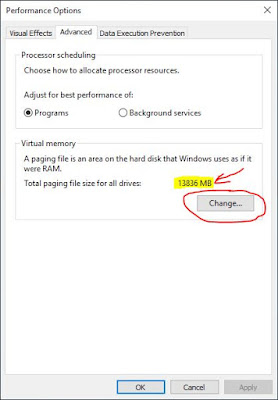
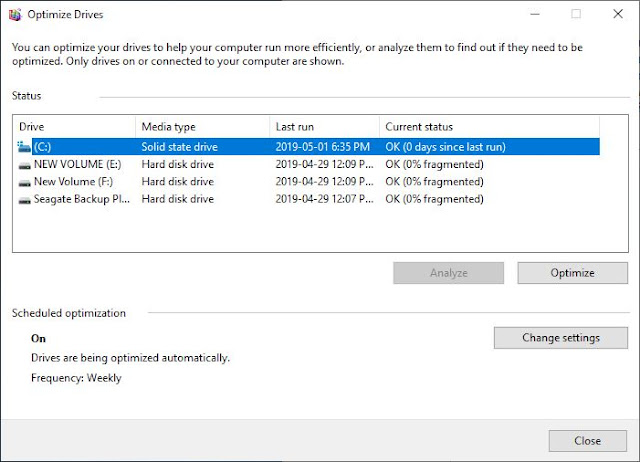


Comments
Post a Comment